Routing
Navigating Cisco CLI: Practical Skills in Network Configuration
Beginning my deep dive into Cisco's Command Line Interface (CLI) has been a journey that has broadened my technical horizons. Beyond mere technical knowledge, it's about grasping how various network components interact to build a functional system. I'd like to take you through the foundational skills that led me to successfully configure a network incorporating two routers.
Everything started with the fundamentals: grasping IP addressing, subnetting, and understanding each network component's role. Delving into routers and switches, I learned about their data forwarding roles and why precise configuration is key for network efficiency.
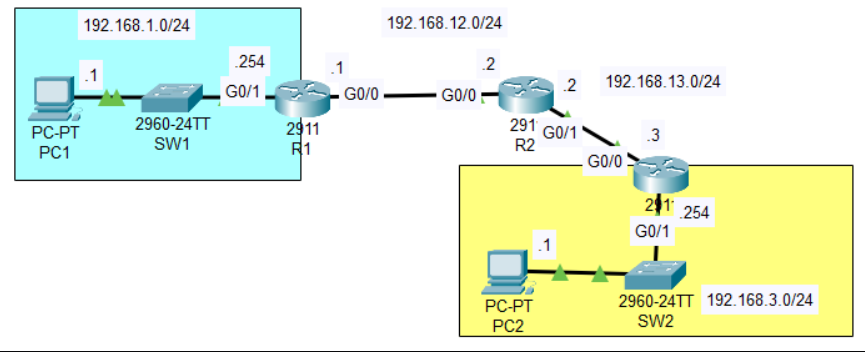
Setting up a network as outlined in a given diagram. This setup involved two routers connected to individual switches and PCs. The challenge was not just in executing commands; it was about envisioning the data flow and ensuring connectivity between distinct subnets: 192.168.1.0/24 for PC1 and 192.168.3.0/24 for PC2.
Router Interfaces: Assigning IP addresses and activating the router interfaces was the initial step. Switch Ports: Ensuring switches were ready to connect PCs to the network was next. Routing Protocols: Implementing static routes was essential to facilitate data transfer between subnets, paving the way to explore dynamic routing. Connectivity Checks: Using the ping command was critical to verify seamless communication across the network. Every hurdle in the process was a valuable lesson. Whether it was addressing a non-responsive interface or resolving routing complexities, each issue deepened my understanding.
Here's a quick look at the R1 setup commands:
conf t
interface gigabitEthernet 0/1
ip address 192.168.1.1 255.255.255.0
no shutdown
exit
interface gigabitEthernet 0/0
ip address 192.168.12.1 255.255.255.0
no shutdown
exitSetting Up the Switches: Both switches, SW1 and SW2, needed simple configurations. This involved setting up the right connections for the PCs and routers.
Commands for SW1 were like this:
conf t
interface gigabitEthernet 0/1
switchport mode access
switchport access vlan 1
no shutdown
exitRouting Configuration: Then, I told each router how to find the other network’s PCs using static routes.
R1's routing setup looked like this:
conf t
ip route 192.168.3.0 255.255.255.0 192.168.12.2
exitTesting the Setup: I used ping and show commands to make sure each part of the network was talking to the others correctly.
Wider Implications
This two-router setup was a miniature version of larger network configurations. It was an excellent primer on network scalability, protocol intricacies, and the importance of a structured networking approach.
Conclusion
Practicing with Cisco CLI has not only honed my technical abilities but also enhanced my grasp of network architecture. Each setup, every command, and all the troubleshooting steps are part of an ongoing process towards mastering network configuration.